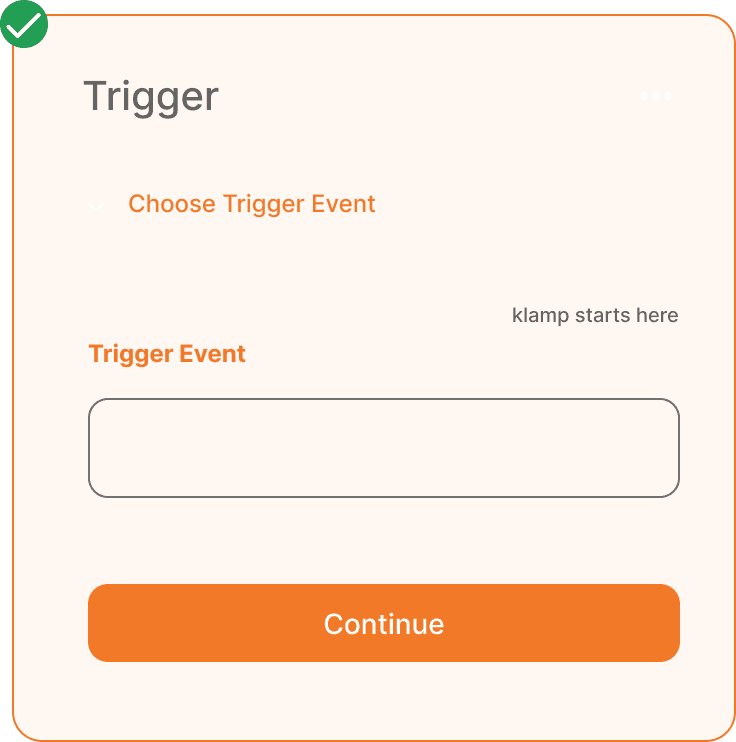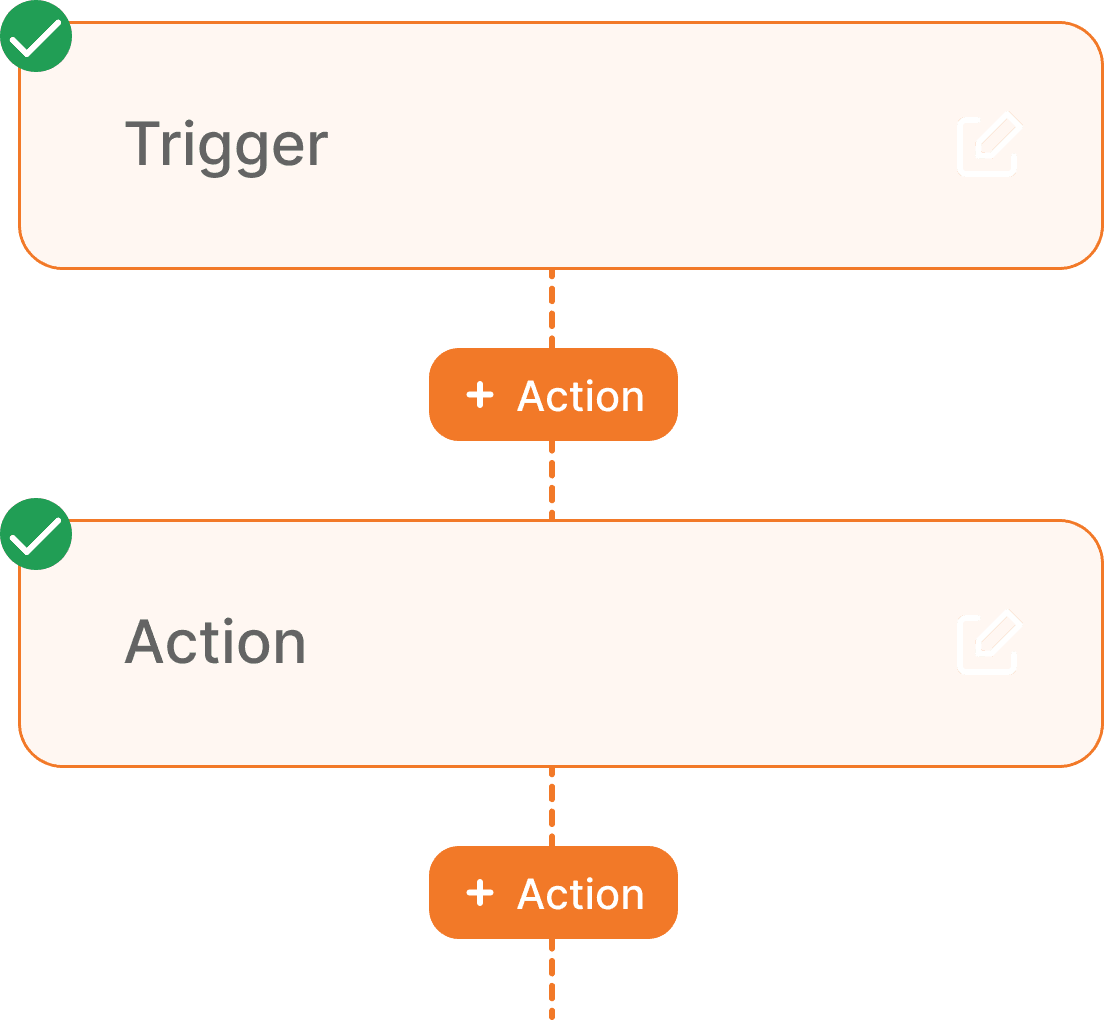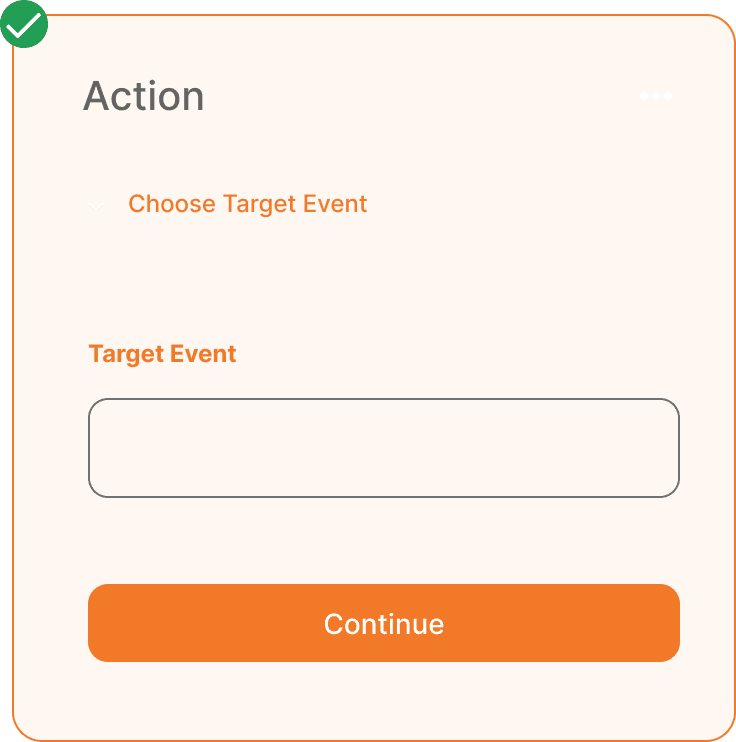Whenever an event is rescheduled in Calendly, a WhatsApp message is automatically sent to the user via Cheerio.
Calendly
Choose the Trigger App – Calendly. This is the starting point of automation. According to our use-case scenario, we must select ‘ When an event is rescheduled ‘ as the trigger event. Connect to your Calendly account to capture whenever an event is rescheduled.